HTC One V (CDMA) may not be upgradable to Android 4.1.1 Jelly Bean officially but that not going to stop you try out latest Android 4.4 KitKat. Recently developer bradthomas127 (donate) shared an Android 4.4 KitKat ROM called PrimoKat which build using CM11 source. That means by flashing this PrimoKat ROM you not only enjoy bloatware free Android 4.4 KitKat experience but also CM11 ROM features. Don’t get too excited! This is an Alpha build hence many thing not working but many do. We listed what’s working so far in this ROM below. To learn how to flash this ROM, continue reading this guide to know how to install Android 4.4 KitKat based PrimoKat custom ROM on HTC One V CDMA.
Some of the cool Android 4.4 KitKat features that you will enjoy is Screen Recording, Tap to Pay (Google Wallet for everyone), NFC emulation for non nfc devices, 14% less memory usage, cloud printing from Gallery, Google Home is the new Launcher, Core System Processes Trimmed, apps are efficient and responsive on all devices, the all new 'procstats tool details' memory use, Full-screen Immersive mode, seamless change in resolution during media playback, Phone dialer got local business detection, redesigned Quickoffice and many more.
As said already, this is a test build and you should expect some bugs in it. All bugs and issues expected to be fixed as development progress towards a better build.
Working:
- Boots
- WiFi
- Camera
- Video Recording
- SD card
- GPS
- SMS
- Charging LED
- Transparent status bar
Broken:
- DATA
- Screenshot
- ADB/USB-mount
- Audio ( was working but just broke on this last build )
- Graphical glitches in stock browser and AOSP based browsers(black screen), Use chrome browser instead
- LED will stay on until you put it on change for a sec.
Warning!
This tutorial is only for HTC One V CDMA. Don’t try this guide on any other Android device. Also, we are not responsible for any damage caused due to the instruction given in this page. Try this at your own risk. However, it is very unlikely that your device will be damaged if you follow all the instructions as it is which are mentioned in procedure.
Pre Requisites:
1. Backup your device data. You can follow our ultimate backup guide.
2. Make sure your device have at least 60% battery power. You can install an app like Battery Notifier BT Free on your Android device to check it easily.
3. You already have USB Driver Installed for HTC One V CDMA in your PC. [Download USB Drivers]
4. Make sure USB Debugging is enabled otherwise you won’t able to transfer file between PC and HTC One V CDMA. [Guide].
5. Your device have latest ClockworkMod Recovery Installed. [Guide]
If you done everything that we mentioned above then you are ready to follow step-by-step guide on how to install Android 4.4 KitKat based PrimoKat ROM on HTC One V CDMA.
File Required(Download by clicking on it)
- PrimoKat Android 4.4 KitKat ROM For HTC One V CDMA
- Google Apps [Filename: pa_gapps-full-4.4-20131102-signed.zip]
- Fastboot
How to Install Android 4.4 KitKat based PrimoKat ROM on HTC One V CDMA
- Connect your device to PC using USB cable and then copy downloaded files to the SD card of your device. Important: Don’t extract any files.
- Disconnect USB and then turn off your HTC One V CDMA.
- Now, Boot into recovery mode. To do so, press and hold Volume Down and Power button together to boot into HBOOT menu, from there select Recovery [use volume buttons to scroll and Power button to select]. Alternatively try this: Recovery Mode without Key Combination.
- Perform a Nandroid backup of your existing ROM that you can restore later if this new ROM not work or you want to go back into your previous ROM. To perform a backup, select Backup and Restore, then on the next screen, select Backup again. Go back to main recovery menu after backup is complete.
- Now, perform data wiping task. To do so, select wipe data/factory reset, then select Yes on next screen to confirm your action. Wait few minutes till the data wipe is complete. Now come back to CWM recovery main menu. Select wipe cache partition and after wiping process done, select Wipe Dalvik Cache under advance option to perform Dalvik cache wiping.
- Select install zip from sdcard, then select choose zip from sdcard. Now, locate the PrimoKat Zip file that you copied earlier in Step 1 and select it by pressing Power button. Confirm installation by selecting Yes – Install _____.zip on the next screen. The ROM installation will begin.
- Once the ROM installation process end, repeat the step 6 but choose the pa_gapps-full-4.4-20131102-signed.zip file instead of ROM zip to install the Google apps package.
- When installation is completed, go back to the main recovery menu and reboot to bootloader.
- Now extract Fastboot archive at a convenient location in your desktop.
- Extract PrimoKat ROM zip file and copy boot.img to Fastboot directory.
- Now go to Fastboot folder and then open command prompt from that location. To do so, press and hold the Shift button on your keyboard and right-click on any empty area on the screen, then choose Open command window here option.
- Now perform following command at given sequence:
- fastboot flash boot boot.img
- fastboot reboot
Congrats! Android 4.4 KitKat firmware based custom ROM PrimoKat is now installed and running on your HTC One V CDMA. [via XDA]
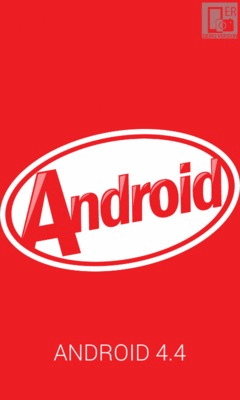
No comments:
Post a Comment