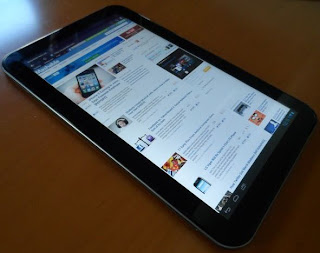How To Use HTML Code Inside Blog Post In Blogger
Is your blog about tutorials that needs to show codes and scripts? Are you facing problem in showing codes in your tutorial posts? Don't worry guys that's not a big problem and you can easily solve this problem. Using a plain HTML code inside a blog post in Blogger is always a tricky task. Whenever you write codes in Blogger blog post, then instead of the codes it will display you something else that looks very messy. This tutorial post is all about how to use HTML codes inside blog post in Blogger. Read this one and your all problems will be solved.
Steps To Use HTML Code Inside Blog Post In Blogger:-
1. Instead of writing your codes directly in your Blogger post editor, write your codes in any text editor. I use Microsoft Word.
Read more »
Steps To Use HTML Code Inside Blog Post In Blogger:-
1. Instead of writing your codes directly in your Blogger post editor, write your codes in any text editor. I use Microsoft Word.
Ice Cream Sandwich Easter Egg
On each version of android there is a screen saver that can be opened from the About Phone page
Ice Cream Sandwich
1. Open Settings and click on About Phone. Keep clicking on Android version text view.
2. After a few click an image will appear. Rotate your finger on the screen in the same direction and the image will get bigger and BIGGER until the Live Screen Saver will turn on.
3. Now the screen saver will turn on.
Jelly Bean 4.1 leaked for Samsung Galaxy Nexus (CDMA) (Download Links Available)
See new link: Android 4.1.1 for Galaxy Nexus ( Verizon Wireless )
Jellybean 4.1 Android OS, has been leaked out and its working for CDMA for Samsung Galaxy Nexus. Keep in mind this not official and final Jellybean version from Google. After Google I/O, GSM preview build was out, a nandroid backup was made from that.
*DISCLAIMER*
We take (this site) no responsibility for any fault or damage caused by any procedures within this guide. No warranties of any kind are given.
Before you continue with any of the instructions below, you must be rooted and have CWM or TWRP installed.
How to Root and install recovery?: Via Link xda
How to Root and install recovery?: Via Link xda
If you have root and have CWM or TWRP recovery installed follow steps below to get the goodies:
Installation instructions applies to any of the releases below:
1. Boot into Recovery
2. Make a nandroid backup
3. Wipe Data / Factory Reset (depending on Recovery type)
4. Wipe System
5. (Optional) Flash the new boot loader: Link: New Bootloader (Recommended, but not required)
6. Install rom .zip
7. Flash GApps (If required)
8.(Optional) Install superuser Apk: LINK (if you loose root)
9. Reboot
10. Enjoy
Note step 5: New boot loader, flash only, if you have done it before it is not required again.
Galaxy Nexus (Verizon)
4 Different Ones
1. JellyBean V2.6
Link: JellyBean 2.6
Gapps: Latest Gapps
*Gapps Required*
Credit: jakeday via Rootzwiki
2. JellyBean AOSP ROM
4 Different Ones
1. JellyBean V2.6
Link: JellyBean 2.6
Gapps: Latest Gapps
*Gapps Required*
Credit: jakeday via Rootzwiki
2. JellyBean AOSP ROM
Link: Jellybean AOSP ROM
Not Rooted, flash the superuser apk, this has no mods what so ever, everything is stock and untouched
Credit: AshG via Rootzwiki
Rooted, modified kernel (includes Franco JellyBean Kernel)
Credit: DroidVicious via Rootzwiki
Credit: jdkoreclipse via Rootzwiki
Optional Kernels
(you can flash these after flashing the rom and if gapps are required)
Installation instructions applies to any of the releases below:
Installation instructions applies to any of the releases below:
1. Boot into Recovery (required if you are not in recovery already after flashing rom)
2. Flash kernel.zip (any one of the ones below)
3. Wipe Dalvik Cache
4. Reboot
Trinity Link: JB ALPHA28 [Latest update located at: Derkernel]
LeanKernel Link: LeanKernel v4.0.0exp1-230 [Latest update located at: LeanKernel]
Francisco Link (384GPU): r217-384GPU [Latest update located at: LeanKernel]
Francisco Link (512 GPU): r217-512GPU [Latest update located at: LeanKernel]
Tweetian for Nokia Belle review
Twitter just got a new client on Belle. After the classic Gravity the shaky TwimGo and the AMOLED killer Tweeties, it's time for Qt to deliver it's best Twitter client yet. Don't get me wrong, it can't hold a candle to Gravity, but it's biggest advantage? It's free. If Tweeties was meant to help you migrate to a new OS, Tweetian is here to make you stay.
Tweetian is very easy to navigate and use. It has three homescreens for your Timeline, Mentions and Messages. Swipe to the left to reveal each of them. I would have liked Tweetian to include loop scrolling here so I could reach the first screen from the last easier.
Tweetian offers pull-down to refresh, cached images and tweets which is good to have in order to keep your Twitter API rate up. The user interface is as quick as it gets with Qt apps but I have to say that the author used a paining system similar to Gravity's, meaning that while you scroll trough your tweets, the images are no loading. When you take you finger off the screen they start loading. That means no more chunky scrolling. It's actually a very impressive app.
You can add photos and location to your tweets easily and the tweet editor integrates well with both the default Belle keyboard and Swype. Retweeting, replying and adding a tweet to your favorites is a breeze and can be done from the bottom toolbar.
In the user profile panel you can see practically everything about that user, the Bio, the tweets, the followers, the following, the lists, the favorites by swiping trough them.
The settings are comprise of three tabs. In the General tab you can switch the theme, enable the option to include hashtags in replies and a sign out button in case you want to switch the account. It is good to know that unlike Gravity, Tweetian does not offer support for multiple Twitter accounts, so enterprise users need to look elsewhere. The second tab is called Refresh and there you can set the automatic refresh timings for various items. By default auto refresh is off. The third tab called API Limit does exactly what it tells. It shows you your Twitter API limits. It's just a status panel that you can check after using Tweetian heavily.
That being said I can honestly tell you that this app is going places. It can easily replace your Nokia Social client when it comes to Twitter. The app is very fast and I like it. Usually with Qt apps the scrolling and loading of panels is chunky and slow but somehow Tweetian works around those issues making it very fast and clean.
Download:Tweetian at Nokia Store
Tweetian is very easy to navigate and use. It has three homescreens for your Timeline, Mentions and Messages. Swipe to the left to reveal each of them. I would have liked Tweetian to include loop scrolling here so I could reach the first screen from the last easier.
Tweetian offers pull-down to refresh, cached images and tweets which is good to have in order to keep your Twitter API rate up. The user interface is as quick as it gets with Qt apps but I have to say that the author used a paining system similar to Gravity's, meaning that while you scroll trough your tweets, the images are no loading. When you take you finger off the screen they start loading. That means no more chunky scrolling. It's actually a very impressive app.
You can add photos and location to your tweets easily and the tweet editor integrates well with both the default Belle keyboard and Swype. Retweeting, replying and adding a tweet to your favorites is a breeze and can be done from the bottom toolbar.
In the user profile panel you can see practically everything about that user, the Bio, the tweets, the followers, the following, the lists, the favorites by swiping trough them.
The settings are comprise of three tabs. In the General tab you can switch the theme, enable the option to include hashtags in replies and a sign out button in case you want to switch the account. It is good to know that unlike Gravity, Tweetian does not offer support for multiple Twitter accounts, so enterprise users need to look elsewhere. The second tab is called Refresh and there you can set the automatic refresh timings for various items. By default auto refresh is off. The third tab called API Limit does exactly what it tells. It shows you your Twitter API limits. It's just a status panel that you can check after using Tweetian heavily.
That being said I can honestly tell you that this app is going places. It can easily replace your Nokia Social client when it comes to Twitter. The app is very fast and I like it. Usually with Qt apps the scrolling and loading of panels is chunky and slow but somehow Tweetian works around those issues making it very fast and clean.
Download:Tweetian at Nokia Store
How to install Android plugin for Eclipse
Follow these instructions, to install Android plugin for Eclipse.
1. Open Eclipse
Note if you don't know how to open Eclipse go here (will add later)
2. If you have never opened Eclipse before you will get a Welcome Screen. Click on the workbench link in the top right corner to go to the workbench.
3. When the workbench opens, click on Help in the Menu Bar
4. Next, click Install New Software
5. When the "Install" window pops up, click on Add...
6. In the "Add Repository" window, Fill in the Name and Location Field.
Name: Android SDK Plugin
Location: https//dl-ssl.google.com/android/eclipse/
7. When you done filling in the Name and Location Field, click Next
8. You will be taken back to "Install" window. Click Select All
9. Then click Next >
10. Wait till the software is downloaded.
12. Select I accept the terms of the license agreement
13. Next click Finish
14. The installation will begin. Wait till it finished. Might take a while based on how big the install is.
15. If you get a Security Warning like the one below, just click OK. If you don't just continue to next step.
16. After the installation a "Windows Security Alert" window will pop up. Click Allow access
17. You will be asked to restart Eclipse SDK. Click Restart Now
18. Eclipse SDK will restart and you are finished installing Android plugin
World's cheapest laptop ACi Icon 1100 /Review on ACi Icon 1100
Hello friends,
World's cheapest laptop is been finally released by ACi(Allied Computers International (Asia) Ltd.).
The ACi Icon 1100 is a fully-functional high resolution 10.2-inch screen laptop computer priced at Rs.4,999 and ACi Icon 1100 price in India for online stores can be expected to be cheaper by Rs. 200-300.
ACi Icon 1100 Features Tagged Below:
*ACi Icon 1100 features 10.2 inch screen with 1024x768 pixel resolution.
*ACi Icon 1100 features 4GB of internal memory expandable to 32GB.
*RAM of 512MB which can be improved to 1GB for heavy applications for video games and graphics and VIA CPU.
*ACi Icon 1100 specifications are light weight of just 700 gms, 11.0x7.25x1.0 inch dimensions and white color models.
* It is Windows-compatible with an expandable memory up to 1 GB.
* High definition audio for entertainment .
*Connectivity Features USB 2.0 (3), Card Reader,1 Push Card Reader,MMC / SD.
Specification Tagged Below:
*ACi Icon 1100 specifications include light weight of 0.7 gms.
*Sleek dimensions of 11.0x7.25x1.0 inch.
*ACi Icon 1100 laptop is available in white color model and has 10/100 Ethernet Adaptor, Wireless Adaptor and 3G Ready (Optional) for communication.
ACi Icon 1100 price is without any doubt best value for money but its features and specifications limits it attractiveness to students, entry level users and young professionals.
Review on Google Nexus 7 Tablet
Hello friends,
Google which announced the launch of Nexus 7 tablet in the month of may is all set to made its long—awaited debut into the tablet wars on Wednesday, by unveiling the Nexus 7 to compete with Apple’s dominant iPad as well as the recently announced Microsoft Surface.
Tagged features are as follows:
* Nexus 7 weighs just 340 grams, features an Nvidia Tegra quad core processor and a battery allowing for up to nine hours of video play on its 1280x800 pixel screen, or 300 hours of standby.
* It ships with Google’s popular Chrome browser as the default programme for surfing the web. It also features Google Now, a refinement of Google’s search service that provides personal information gleaned from your Google history, rather than mere internet links.
Software:
It's running Android Jelly Bean 4.1. Google claims the latest version of its Android operating system is like “butter” and brings such improvements as a better keyboard, more detailed notifications and which improves major components such as touch, search, notifications and Google Maps.
Also revealed at the conference was the Google Q, a home entertainment hub that streams movies, music and other content, designed to compete with Apple TV and other entertainment hubs.
Price tag:
Nexus 7 goes on sale for $199
Toshiba Excite 13: The Biggest Tablet in Review
It is a matter of discussion that how big or how small a tablet should be, in other words what exactly the right size for tablet is. All the way from 7 inches to 10.5 inches there are different sizes of tablets in the market. And now, the Japanese tech conglomerateToshiba has raided the market with a 13.3 inch monster named Toshiba Excite 13.
The users will eventually decide whether the idea of the bigger the better goes true in the case of Toshiba Excite 13 or not. The device is marketed as a $650 device that is, “ideally suited for the home use”.
Your first glimpse of the tablet might tell you that Toshiba has taken a cue from Samsung’s Galaxy Note and gone for the bigger size of the handset.
In spite of the mammoth size of the body the handset weighs just 2.2 pounds, though that weight is a little too much for long time usage. The 13.3 inch LED backlit display has a 1600x900 pixel resolution, which is a great thing for such a humongous screensize. Just above the screen a 2MP camera sits pretty and on the back side of the body a 5MP camera with LED flash adds glitter to glory.
The device comes with a 32 GB onboard memory. And for those who believe in mega storage options there is a microSD card slot as well to enhance the already huge storage capacity. In the processor segment the device has Nvidia Tegra 3, which happens to be a quad core one the processor is well complimented by a 1GB RAM.
If we turn our heed towards the OS of the handset it has got the latest and the best Android till date – the IceCream Sandwich 4.0.
The Verdict
The high point of the device is, without doubt, its superfast quad core processor and the ICS OS. And the low point (somewhat low) is the mammoth size of the body, which at times will become too much to handle. But all in all it is a good device, no doubt. For me, Toshiba Excite 13 is a worthwhile thing.
- Mapstronaut Nokia N8 unboxing
- How to change size of your facebook profile picture
- Android game review : Hangman from Spice Labs
- Samsung Galaxy Tab 730 price india |Samsung Galaxy
- Samsung Champ 2 price india | Samsung C3330
- LG Nitro HD price india |LG Nitro HD full features
- Nokia Rolls-out Software Update of Lumia 800
- Rooting Your Droid?
- Samsung Galaxy Note Android Phone price in india
- 15 Must-have Android Apps for Mobile Device
- how to remotely operate a computer or what is team.
- How to Change Windows 8 Start Menu Background Color
- How To Remove and Add Right-Click Menu Items
- Five Voice-based Virtual Personal Assistants
- how to install windows quickly or save your time
- Top 5 Anti-Malware Software for Android Phones
- how to add YOU MIGHT ALSO LIKE widget to your blog
- NOKIA LUMIA 800 features. or Nokia Lumia 800 price
Aakash 2 tablet release Date /Review on Aakash 2 tablet
Hello friends ,
Aakash II tablet is ready to be released in August at the lowest price with the upgraded features like faster processor, capacitive touchscreen and larger battery life , its is said that it can also be used to create computer programs, in Python, C, C++ and Scilab" and it can be further used for accessing e-governance services said by Union Minister Kapil Sibal
Some of the cool features :
*It has an 800MHz processor, as compared to 366 MHz processor of the original Aakash.
*The resistive touchscreen has been replaced by a capacitive one.
*The 2,000mAh battery has been replaced by a 3,200 mAh one, which is rated to deliver three hours of backup.
Price Tag:
The improved Aakash 2 tablet PC has been priced at Rs. 2,263, down from Rs. 2,276 of the original Aakash.
Analytics for Nokia Belle - Google Analytics simplified
I was getting tired to receive those daily mails from Google Analytics with an attached PDF file that I had to open and then wouldn't see much of anything about by website visits. So yesterday I decided to do a search(again) for the keyword "analytics" on Nokia Store. I did so before but no results popped up. I was thinking to myself "well if no one has done an GA app so far, maybe I'll code one myself". But as it turns out, I don't have to anymore. It looks like somehow the author of this app, called simply "Analytics", read my mind. So I install the free version, I login and then I see those simple screens that tell me exactly what I want to know. The app is so simple to use that I'm not sure why I'm writing this review.
Here's how it works.
After you've logged in you are greeted with your Google Analytics profiles panel. Select one of your accounts and you'll be taken to the profile overview panel where you'll see the three vital metrics of you Google Analytics account along with an evolution chart containing a line for each of them: Visits, Unique Visiors and Pageviews. By default the app uses a one month period for reporting, but you can change that from the two date buttons one the left and right.
Once you select one of the metrics you'll be taken in the details panel where you'll see a chart with the evolution of that metric over the selected time interval, and a breakdown of that metric for each day in the interval.
That's it! As simple as that. 5 panels that do everything. Some of you may say "But it doesn't have segments, goals! Where is metric X? Where are my keywords?". This app is not for that. I don't think you should take your analytics to that level on you phone. This app is meant to keep an eye on your analytics data and when a flag is raised(you visits drop, or go up) then you log in to your computer and do whatever analysis you want.
The app has a free version too that is Ad supported. It offers the same functionality without any restrictions. I however preferred the paid one to get rid of the Ads.
Download
Analytics Free Version
Analytics Paid Version
Here's how it works.
 |  |  |
After you've logged in you are greeted with your Google Analytics profiles panel. Select one of your accounts and you'll be taken to the profile overview panel where you'll see the three vital metrics of you Google Analytics account along with an evolution chart containing a line for each of them: Visits, Unique Visiors and Pageviews. By default the app uses a one month period for reporting, but you can change that from the two date buttons one the left and right.
 |  |
Once you select one of the metrics you'll be taken in the details panel where you'll see a chart with the evolution of that metric over the selected time interval, and a breakdown of that metric for each day in the interval.
That's it! As simple as that. 5 panels that do everything. Some of you may say "But it doesn't have segments, goals! Where is metric X? Where are my keywords?". This app is not for that. I don't think you should take your analytics to that level on you phone. This app is meant to keep an eye on your analytics data and when a flag is raised(you visits drop, or go up) then you log in to your computer and do whatever analysis you want.
The app has a free version too that is Ad supported. It offers the same functionality without any restrictions. I however preferred the paid one to get rid of the Ads.
Download
Analytics Free Version
Analytics Paid Version
Subscribe to:
Posts (Atom)
Related post
- uc browser 9.5 | uc browser 9.5 free download for mobile | uc browser for android
- PicsArt - Photo Studio 3.14.0 | Download PicsArt 3.14.0 Java Mobile App Free
- Top Link Audit Tools for offsite SEO Audit
- Mobo Market 2.0 | Download Mobo Market 2.0 For Mobile Free | android app free download
- Facebook 3.4.1 | Download Facebook 3.4.1 Mobile App Free | Facebook 3.4.1 Software free Download
- My Boy! Free - GBA Emulator 1.5.21 Apk Free Download
- Play KBC 7 : HINDI | Download Play KBC 7 : HINDI Game For Free
- The Sims™ 3 1.5.21 Apk Free Download
- Facebook 3.3.1 | Download Facebook 3.3.1 Mobile App Free | Facebook 3.3.1 Software free Download
- Opera mini 8.5 | Download opera mini 8.5 | Opera mini for Android