 Most of you requested a comprehensive tutorial which may let you easily edit the Track title and artist name that appears in the slide of the Wordpress Mp3 Player. I have already written two detailed posts on how to add this player in your blogger Blogs. If you haven’t read them then kindly read the details of adding this beautiful Mp3 player to your Blogger hosted blogs. The links below will take you to the respective pages.
Most of you requested a comprehensive tutorial which may let you easily edit the Track title and artist name that appears in the slide of the Wordpress Mp3 Player. I have already written two detailed posts on how to add this player in your blogger Blogs. If you haven’t read them then kindly read the details of adding this beautiful Mp3 player to your Blogger hosted blogs. The links below will take you to the respective pages.Kindly click the play button below and you will observe that when the slide opens, the Song Title and Artist name is displayed. We will learn on how to add this effect to any Mp3 Track whose title is not properly displayed in the Wordpress player.
The Music will start playing after 28 seconds (Not my fault –The audio is such! :p)
Follow These Simple Steps
- Go To your hard drive where you have saved your Mp3 file
- Right click on the Mp3 file and select “Properties”

- A new window will pop-up with two tabs entitled “General” and “Summary”
- Click the Summary Tab and in that page click the button that says “Advanced >>”

- Now carefully look at the screenshot below. The only areas you need to edit are,
1) Artist 2). Album Title 3). Title
-
To edit an area simply double click on the right side of the preferred area. For example if you want to edit Artist name then right click at the extreme right side of Artist and then a blank box will be displayed where you can enter whatever text you want.
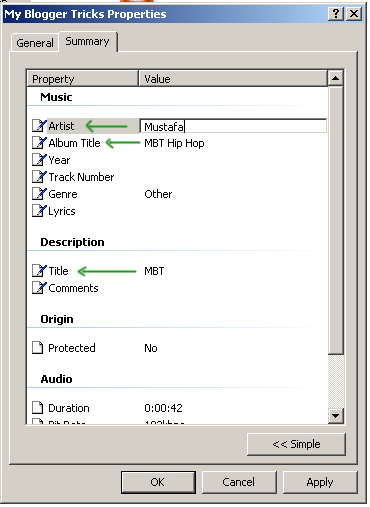
- After you edited the guided areas then simply hit Apply and Ok. You are done! The result will look something like this,

-
The green arrows are your edited areas and the text indicated by the blue arrow can easily be changed by simply right clicking the Mp3 file and renaming it. Though the text indicated by blue Arrow will not show up in the Wordpress Mp3 file.
Now simply upload your Mp3 file at a hosting service and start enjoying Music on your blog like never before! :>> Take care!
Note:- Questions are always welcomed!
No comments:
Post a Comment