Do you know you can display your image next to the links of your website or blog on search results page? Earlier this feature was only limited to few reserved users of Google. Now everyone who owns blog or website can use this feature. The main advantage of using this feature is that more visitors will be attracted to your pages and there will be a big rise in click ratio of your pages as visitors will prefer your blog.
You can see author information in Google Web Search and Google News. If you want to control the display of authorship for your Google+ profile see Authorship of search results.
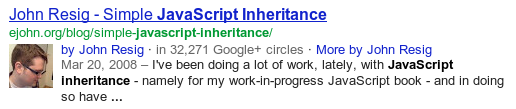
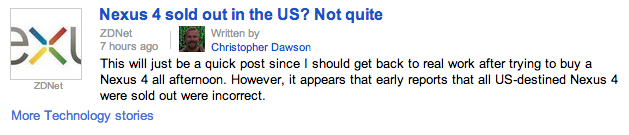 If you want your authorship information to appear in search results for the content you create, you'll need a Google+ Profile
with a good, recognizable headshot as your profile photo. Then, verify
authorship of your content by associating it with your profile using
either of the methods below. Google doesn't guarantee to show author
information in Google Web Search or Google News results.
If you want your authorship information to appear in search results for the content you create, you'll need a Google+ Profile
with a good, recognizable headshot as your profile photo. Then, verify
authorship of your content by associating it with your profile using
either of the methods below. Google doesn't guarantee to show author
information in Google Web Search or Google News results.
Author information in search results
Google is piloting the display of author information in search results to help users discover great content. Check out these sample queries: [steven levy google plus], [chlorine based life], [madonna], [britney spears], [google authorship], [david pogue nytimes], [pete wentz], [javascript inheritance].You can see author information in Google Web Search and Google News. If you want to control the display of authorship for your Google+ profile see Authorship of search results.
Google Web Search
Google News
- How do I set up security on my wireless modem/router
- Secret Codes Of Sony Xperia Series All Models Phones, Hidden Code of Xperia
- LG G2 - Full phone specifications
- BlackBerry Z10 specifications, features and comparison
- Samsung Galaxy S5 Rumored to Feature QHD Display, Iris Scanner
- Xolo Q3000 - Full phone specifications
- Xperia Z Ultra SGP412 passes through FCC, pictures and manual shown off
- Holiday App And Game Sales: Give Yourself The Gift Of Thrift
- DOOM RPG 3D Landscape java Game Download for Java Supported full touchscreen phones
- Superuser APK
- Lenovo ThinkPad X200 Drivers
- Lenovo ThinkPad X201 Drivers
- Lenovo ThinkPad X200s Drivers
No comments:
Post a Comment