Update Last: Nov 14th, 2012
We now have unofficial Cayanogen Mod 10 (JB 4.1.2 JZO54K) for Lenovo Ideapad K1, thanks to port of "Khanning" CM9 Port and "Krook1" having CM10 working on Lenovo Ideapad K1.
*DISCLAIMER*
This site bloggers and Khanning takes no responsibility for any fault or damage caused by any procedures within this guide. No warranties of any kind are given.
Check this post for latest weekly updates: XDA, Thanks to "krook1"
Latest Change log:
The Good:
- Wifi+GPS
- HD video/audio
- External SD
- Gyro
- Camera front/back
- Bluetooth
- Google Now with voice, Chrome
- Internal SD (fixed in v2)
- Paid apps (fixed in v2)
- Auto brightness, Wifi button in notification bar (fixed in v3)
- Overclock (1.2, 1.4Ghz) (v5)
- USB Storage - MTP only (v5)
- Tun.ko VPN support (v5)
- 3G (v5)
- Rotate lock switch (v6)
- Home button (v6)
I am going to split this up into two sections.
If you want to update to latest update and have ClockWorkMod recovery and have followed instructions here I posted for CM9 port on your device then follow Option 1 Instructions.
If you are clueless, don't care, then follow Option 2 Instructions.
[ ----- Option 1: Update ----- ]
If you are rooted and have CWM installed follow instructions below, if not skip to Option 2
You need Custom recovery based off of an ICS rom to be able to flash this. If you have any other base, *do not flash* this image, since it will not boot.
Required Files:
Download both of the files below and put them on external SD on your device. (If you have 3G Version of Tablet download that version only, otherwise use WiFi file)
1. Download 1 File from Below:
Wifi or 3g
CM10 Zip: CWM Flashable image v6.1 (Wifi)
Mirror: CWM Flashable image v6.1 (Wifi)
OR
CM10 Zip: CWM Flashable image v6.1 (3G)
Mirror: CWM Flashable image v6.1 (3G)
2. Download 1 File from Below:
LatestGapps: 20121011
Before going forward with this guide, check the following:
Total #'s of files you should have downloaded two, which are CM10 Zip, LatestGapps)
Step 3: Only Required if you coming from other ROM. Not required if you are upgrading to the latest version of this ROM from previous one. (Warning: when you do this step it will wipe all your data and you will be required to re enter your Gmail account info and re-set all your settings, home screen, widgets... etc)
Instructions:
1. Download zip to External SD
2. Reboot to recovery (Use Rom Manager or 'reboot recovery' command)
**See Section Below for Instructions if you are stuck on this part***
3. In Recovery: Wipe Data/Factory Reset
4. In Recovery: Wipe Cache
5. In Recovery: Install Zip from SdCard--> Choose Zip from SdCard
6. In Recovery: Flash the CM10 zip
7. In Recovery: Flash LatestGapps
9. Reboot
10. Enjoy
How to Reboot to Recovery
Rom Manager Recovery Reboot Method:
Download: Rom Manager from the Google Play Store and open the app and select reboot into recovery
or
Reboot Recovery Command Reboot Method:
Non-rooted version
1. Make sure you have the Android SDK installed. http://developer.android.com/sdk/index.html
2. Make sure USB Debugging is enabled on the tablet. Go to Settings > Developers options > and check "USB Debugging"
3. Connect the device to USB
4. Open a terminal or command prompt window and type
Code:
adb shell k1recoveryFrom a Terminal Application
Run the follow two commands
Code:
su
k1recovery[ ----- Option 2: NVflash Package----- ]
If you never rooted your device and you are stock , follow the instructions below
Required Files:
Download all three files below
Download Wifi or 3g version of Zip File Below
1. Download 1 File from Below:
NVFlash starter v2.zip: K1_CM10_JB_Starter_v2.zip
Mirror: NVFlash Starter V2.zip
2. Download 1 File from Below:
LatestGapps: 20121011
Put this file on your external SD on your device.
3. Download 1 File from Below:
Nvflash Windows Drivers: Download
md5sum: 9aa3a4814ca63366329d85a22ed01f64
Install these drivers, before you continue
Before going forward with this guide, check the following:
Total number of files you should have downloaded three, which are NVFlash starter v2.zip, LatestGapps, NvFlash WIndows Drivers)
Instructions:
APX MODE
You need to boot into APX Mode, to boot into APX mode:
1. Power off
2. Hold down the Vol - and the Vol +
3. While holding the Volume keys down(- and +), Power on
4. The display should go black, and both LED's on either side of the home button should light up. You are now in, APX mode.
FLASHING THE PACKAGE
1. Extract the NVFlash starter v2.zip contents to a directory (download from above)
2a. If using Windows, double click the "flash-win.bat" file
2b. If using Linux, cd into the extracted directory and run either "sudo ./flash-linux.sh" or "./flash-linux.sh" from a root prompt
3. After table has booted, enter Recovery via long pressing the Power button on tablet, and selecting from menu selction "Reboot" then "Recovery"
4. In Recovery: Install Zip from SdCard--> Choose Zip from SdCard
5. Flash the LatestGapps
6. Reboot
7. Follow Option 1 to update to the latest version!. (HIGHLY RECOMMEND STEP)
Post feedback below, since this is early build expect bugs.
Donate:
Khanning: via PayPal
Krook1: Via Paypal (No link, will try to get link setup if he is accepting donations)
Discover Card $50 cash back bonus, 0% intro APR for 14 months, 0% intro Balance Transfer APR for 14 months, $0 Annual Fee.


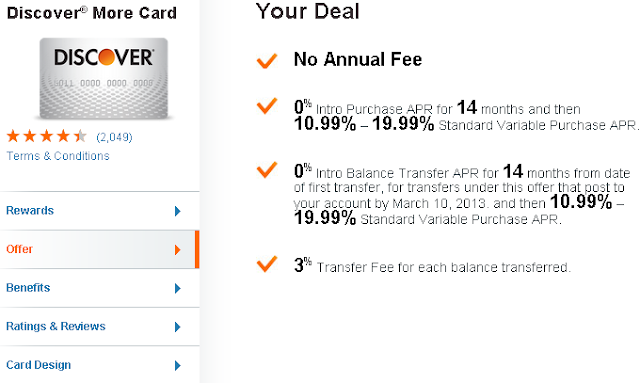
No comments:
Post a Comment