You can now update Sony Xperia Z to latest and customized Android 4.4.2 KitKat with the help of custom firmware Beanstalk 4.4.200. Google recently introduced Android 4.4.2 KitKat on many Nexus models but that build is not much customized that’s why having a custom ROM is a good idea indeed. Beanstalk 4.4.200 is based on latest Android 4.4.2 KitKat and build using CM11 source. The main attention point of Beanstalk ROM is, its comes with so many customization that you can just avoid. The official Beanstalk 4.4.200 custom ROM is now support Sony Xperia Z. You can download and install custom firmware Beanstalk 4.4.200 on your Sony Xperia Z. Since, Sony Xperia Z is capable enough to run Android 4.4.2 KitKat smoothly, Beanstalk 4.4.200 going to be a great experience for you. Apart from attractive look, other key features of this Android 4.4.2 KitKat based ROM are Lockscreen background options, Customizable Lockscreen text color, Lockscreen rotation, Static Lockscreen shortcuts, LCD Density, Do not disturb option, Low battery warning customizable options, Superuser fully embedded into the build and accessed from settings menu and navbar customization and Numerous other options hiding throughout the build. To learn how to flash this ROM, continue reading this guide to know how to install Android 4.4.2 KitKat based Beanstalk 4.4.200 custom ROM on Sony Xperia Z.
Related Readings:
- Android 4.4.2 KitKat Cyanfox ROM For Sony Xperia Z - How To
- Update Sony Xperia Z To Android 4.4.2 KitKat via CM11 Nightly–How To
- Update Sony Xperia Z To Android 4.4.2 KitKat via Omni ROM–How To
- Install Android 4.4.1 KitKat on Sony Xperia Z via Omni ROM - How To Guide
Some of the cool Android 4.4.2 KitKat features that you will enjoy is Screen Recording, Tap to Pay (Google Wallet for everyone), NFC emulation for non nfc devices, 14% less memory usage, cloud printing from Gallery, Google Home is the new Launcher, Core System Processes Trimmed, apps are efficient and responsive on all devices, the all new 'procstats tool details' memory use, Full-screen Immersive mode, seamless change in resolution during media playback, Phone dialer got local business detection, redesigned Quickoffice and many more.
As said already, this is a test build and you should expect some bugs in it. All bugs and issues expected to be fixed as development progress towards a better build.
Warning!
This tutorial is only for Sony Xperia Z. Don’t try this guide on any other Android device. Also, we are not responsible for any damage caused due to the instruction given in this page. Try this at your own risk. However, it is very unlikely that your device will be damaged if you follow all the instructions as it is which are mentioned in procedure.
Pre Requisites:
1. Backup your device data. You can follow our ultimate backup guide.
2. Make sure your device have at least 60% battery power. You can install an app like Battery Notifier BT Free on your Android device to check it easily.
3. You already have USB Driver Installed for Sony Xperia Z in your PC. [Download USB Drivers]
4. Make sure USB Debugging is enabled otherwise you won’t able to transfer file between PC and Sony Xperia Z. [Guide].
5. Your device have latest CWM version 6.0.4.4 and up or TWRP 2.6.3.0 and up installed. [Guide]
If you done everything that we mentioned above then you are ready to follow step-by-step guide on how to install Android 4.4.2 KitKat based Beanstalk 4.4.200 ROM on Sony Xperia Z.
File Required(Download by clicking on it)
- Beanstalk 4.4.200 For Sony Xperia Z [Download latest build from yuga folder]
- Google Apps [Filename: CyanFox-Gapps-2013-12-15.zip] or any other 4.4 KitKat Gapps
##The ROM download page contain 4.4.x KitKat ROM, not all build updated to Android 4.4.2 KitKat yet but the development team working hard to bring the latest build for all devices. Hence, always download the latest build with the help of modification time.
How to Install Android 4.4.2 KitKat based Beanstalk 4.4.200 ROM on Sony Xperia Z
- Connect your device to PC using USB cable and then copy downloaded files to the SD card of your device. Important: Don’t extract any files.
- Disconnect USB and then turn off your Sony Xperia Z.
- Now, boot into recovery mode. To do so, reboot phone and press Volume Up button few times while booting. [use volume buttons to scroll and Power button to select in recovery]. Alternatively try this: Recovery Mode without Key Combination.
- Perform a Nandroid backup of your existing ROM that you can restore later if this new ROM not work or you want to go back into your previous ROM. To perform a backup, select Backup and Restore, then on the next screen, select Backup again. Go back to main recovery menu after backup is complete.
- Now, perform data wiping task. To do so, select wipe data/factory reset, then select Yes on next screen to confirm your action. Wait few minutes till the data wipe is complete. Now come back to CWM recovery main menu. Select wipe cache partition and after wiping process done, select Wipe Dalvik Cache under advance option to perform Dalvik cache wiping.
- Select install zip from sdcard, then select choose zip from sdcard. Now, locate the Beanstalk 4.4.200 Zip file that you copied earlier in Step 1 and select it by pressing Power button. Confirm installation by selecting Yes – Install _____.zip on the next screen. The ROM installation will begin.
- Once the ROM installation process end, repeat the step 6 but choose the CyanFox-Gapps-2013-12-15.zip file instead of ROM zip to install the Google apps package.
- When installation is completed, go back to the main recovery menu and select reboot system now to reboot your Sony Xperia Z and boot up into Android 4.4.2 KitKat ROM Beanstalk 4.4.200.
- Returning to Previous ROM: To go back to your previous ROM, boot into recovery, select backup and restore then restore your previous ROM by selecting it from the list.
Congrats! Android 4.4.2 KitKat firmware based custom ROM Beanstalk 4.4.200 is now installed and running on your Sony Xperia Z.
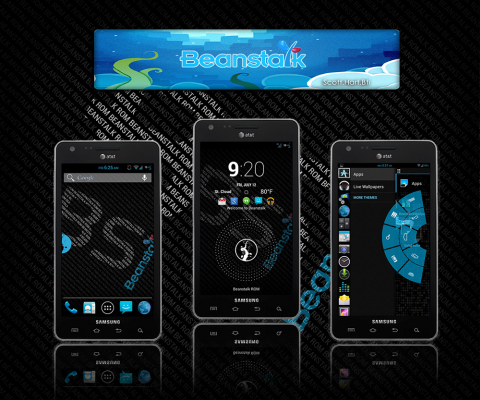
No comments:
Post a Comment