The problem we often encounter on Microsoft Windows operating systems, especially Windows 7. In this article we will discuss how to fix the Boot Error, "Bootmgr is Missing" in windows 7 by the time we start the computer.
here's how to fix Error Bootmgr is Missing in Windows 7:
Step 1
Insert a CD / DVD or Windows 7 Repair Disk into the CD / DVD-ROM and then reboot and wear bootinglah CD / DVD of Windows 7, you will be prompted to "Press any key to boot from disk" (Press any key to boot from disk ", and press "Enter"button
Step 2
We will have the option language selection, click the "Next" button.
Step 3:
We will get the option to "Repair your Computer".
Step 4:
Choose the option "Repair your computer" and the operating system is Windows 7, and then click "Next".
In some cases, we may not find an existing operating system listed. Do not panic! just click the Next button.
Step 5:
Click on the "Command Prompt"
Step 6:
Type the following command:
bootrec /fixboot
bootrec /fixmbr
bootrec /RebuildBCD
Sometimes we may need to change the directory X: \ Windows \ System to C: \ type the command cd \ then c: then run the command.
After you finish running those commands, reboot the system and see if the problem can be resolved. Certainly should be! If not, try running Startup Repair again
Subscribe to:
Post Comments (Atom)
Related post
- uc browser 9.5 | uc browser 9.5 free download for mobile | uc browser for android
- PicsArt - Photo Studio 3.14.0 | Download PicsArt 3.14.0 Java Mobile App Free
- Top Link Audit Tools for offsite SEO Audit
- Mobo Market 2.0 | Download Mobo Market 2.0 For Mobile Free | android app free download
- Facebook 3.4.1 | Download Facebook 3.4.1 Mobile App Free | Facebook 3.4.1 Software free Download
- My Boy! Free - GBA Emulator 1.5.21 Apk Free Download
- Play KBC 7 : HINDI | Download Play KBC 7 : HINDI Game For Free
- The Sims™ 3 1.5.21 Apk Free Download
- Facebook 3.3.1 | Download Facebook 3.3.1 Mobile App Free | Facebook 3.3.1 Software free Download
- Opera mini 8.5 | Download opera mini 8.5 | Opera mini for Android
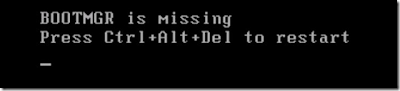

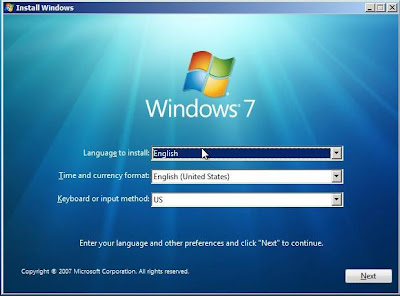



No comments:
Post a Comment